- Choosing the Right Dell PowerEdge Server for Your Business Needs
- Preparing for Server Setup: What You Need Before You Begin
- Installing and Configuring the Operating System
- Optimizing Dell Server Performance: Advanced Configuration
- Ensuring Security and Reliability
- Conclusion: Achieving Optimal Performance with Your Dell Server
- FAQs
Choosing the Right Dell PowerEdge Server for Your Business Needs
When it comes to setting up a server, the first and most important step is choosing the right one. Dell offers a variety of server models suited for different workloads and business needs. Whether you’re running AI workloads, database management, or edge computing, Dell has a solution for you.
If you're looking for raw power, you might consider the Dell PowerEdge R750 or R650, which are perfect for high-demand tasks like AI processing and cloud computing. These servers are equipped with Intel Xeon Scalable Processors or AMD EPYC Processors and support DDR5 memory, allowing you to handle complex tasks effortlessly.
For more compact setups, Dell PowerEdge T640 or T550 are great choices for small-to-medium businesses, providing robust performance without taking up too much space. These servers are also highly scalable, allowing you to expand your infrastructure as your business grows.
Additionally, for enterprises focused on flexibility and managing large-scale operations, Dell PowerEdge MX7000 offers a modular solution with NVIDIA GPUs, NVMe SSDs, and powerful networking options.
Preparing for Server Setup: What You Need Before You Begin
Before diving into the setup process, there are a few crucial things you'll need to get started. This includes both hardware and software considerations.
Physical Setup and Hardware Installation
Make sure you have all the necessary components for your Dell server. For example, the Dell EMC R640 Server or R410 Server may require additional hard drives or memory modules, depending on your needs. Setting up the server in a dedicated, ventilated space is important to prevent overheating. Also, verify that your server racks or floor space can support the server's dimensions.
Once you have your hardware in place, install the required drives, including any NVMe SSDs for fast storage or RAID controllers for data redundancy. Connect the power supply and network cables, ensuring that everything is securely attached before turning on the system.
Configuring Your Dell Server BIOS for Optimal Performance
The BIOS settings are crucial for optimizing your Dell server’s performance. Here’s a quick rundown of what you need to do:
- Access the BIOS during the boot process by pressing F2 or Delete.
- Enable virtualization if you’re running virtual machines, as this feature allows your system to allocate resources efficiently.
- Set the boot priority so that the system boots from the correct storage device.
- Enable advanced power management settings for better energy efficiency without compromising performance.
Installing and Configuring the Operating System
After setting up the hardware, it’s time to install the operating system (OS). The most common choices are Windows Server or Linux distributions, but make sure the OS you choose is compatible with your server hardware.
Setting Up RAID Configurations for Data Protection
If you're using RAID controllers, you can configure RAID levels for data protection and performance. For instance, RAID 1 offers redundancy, while RAID 5 strikes a balance between speed and fault tolerance. These configurations help protect your data from drive failures, ensuring that your business operations are not interrupted.
Network Configuration and Connectivity
To get the most out of your Dell server, configuring the network properly is essential. With options for 10GbE, 25GbE, and 100GbE NICs, you’ll need to configure your network to support high-speed connections. If you’re setting up a data center or connecting to cloud services, ensure that your server’s network settings are configured to handle large data loads.
Optimizing Dell Server Performance: Advanced Configuration
Once your basic setup is complete, it's time to dive into advanced configurations to truly optimize your server for high performance.
Configuring Memory and Storage for High Performance
To get the best performance, ensure that you’re using the latest DDR5 memory. This new generation of RAM offers faster speeds and better energy efficiency, which translates into improved overall performance. For storage, consider using NVMe SSDs for lightning-fast read and write speeds, especially if your workloads require heavy data processing.
Managing Network Settings for High-Speed Connections
You’ll also need to configure your server’s network settings for optimal speed and low latency. Using Dell EMC Networking, you can implement features like link aggregation to combine multiple network interfaces for higher throughput. For businesses that rely on cloud computing or need access to artificial intelligence (AI) workloads, network optimization is critical to prevent bottlenecks.
Ensuring Security and Reliability
Once your server is optimized for performance, it's time to think about security. Your data needs to be safe from cyber threats, and Dell offers several features to help protect your infrastructure.
Dell SafeGuard and Cyber Recovery for Enhanced Security
Dell’s SafeGuard and Cyber Recovery solutions offer comprehensive protection against ransomware and other cybersecurity threats. These tools ensure that your data is backed up regularly and that you have quick recovery options in the event of a cyberattack. By leveraging these solutions, you’ll be able to safeguard your Dell server while maintaining high levels of performance.
Conclusion: Achieving Optimal Performance with Your Dell Server
Setting up and configuring a Dell server may seem like a complex process, but by following these steps, you can ensure that your system runs at its best. Whether you’re using a Dell PowerEdge R750, T640, or another model, taking the time to configure your hardware, operating system, and advanced settings will pay off in the long run.
FAQs
What is the best Dell PowerEdge server for small businesses?
The Dell PowerEdge T640 is an excellent choice for small to medium-sized businesses due to its balance of performance and scalability.
How do I choose between Intel Xeon and AMD EPYC processors?
Intel Xeon processors are ideal for tasks that require high single-core performance, while AMD EPYC processors excel in multi-core performance, making them suitable for workloads like AI and data analytics.
What are the benefits of using NVMe SSDs in my server?
NVMe SSDs offer faster read and write speeds compared to traditional SSDs, which can significantly improve performance in tasks like database management and AI processing.
Do I need a RAID configuration for my Dell server?
If data redundancy is important for your business, configuring a RAID setup is highly recommended. It ensures that your data is protected in case of hardware failure.
How do I manage network connectivity for my Dell server?
You can manage network settings through the Dell EMC Networking tools, which allow you to configure high-speed NICs, link aggregation, and VLANs for better performance.
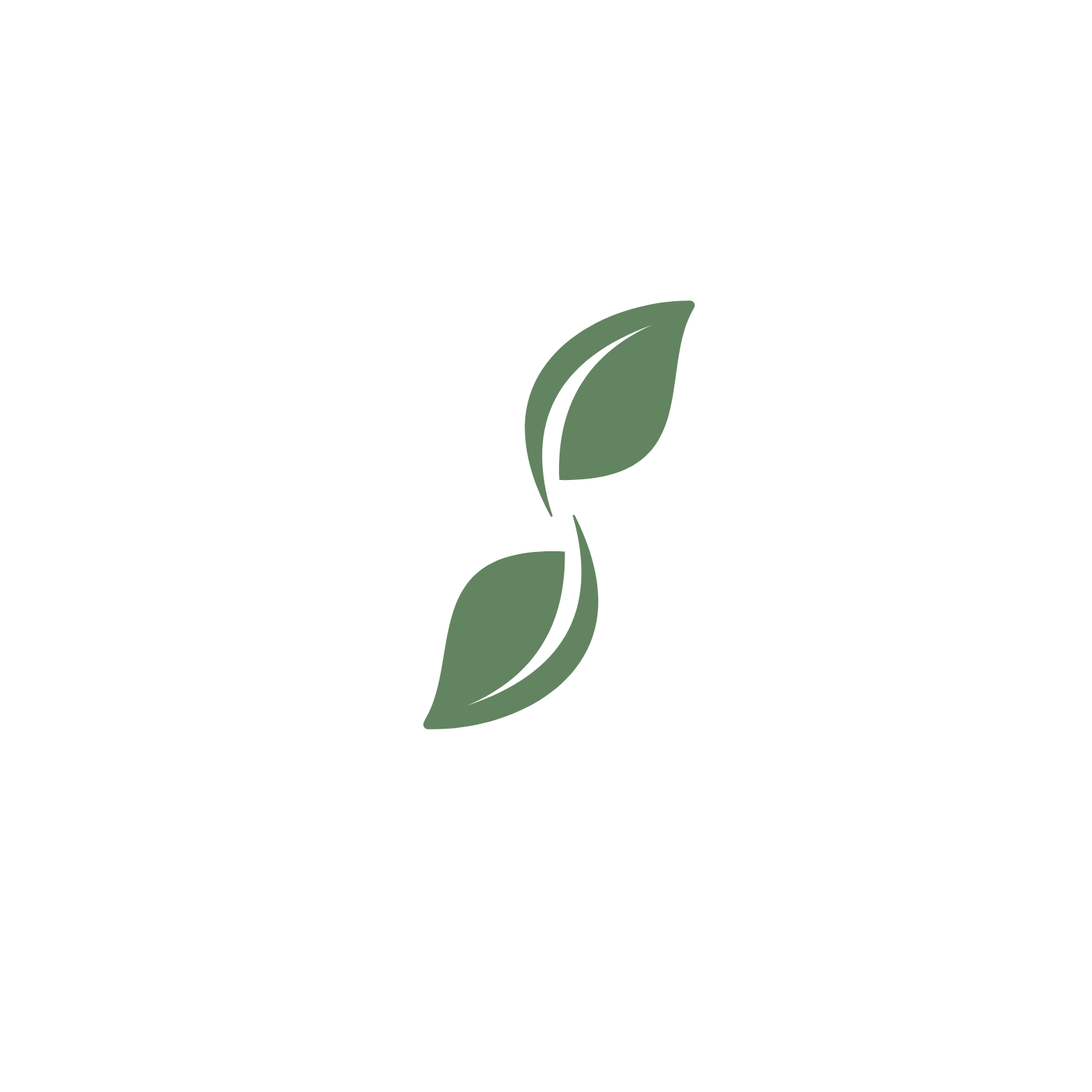

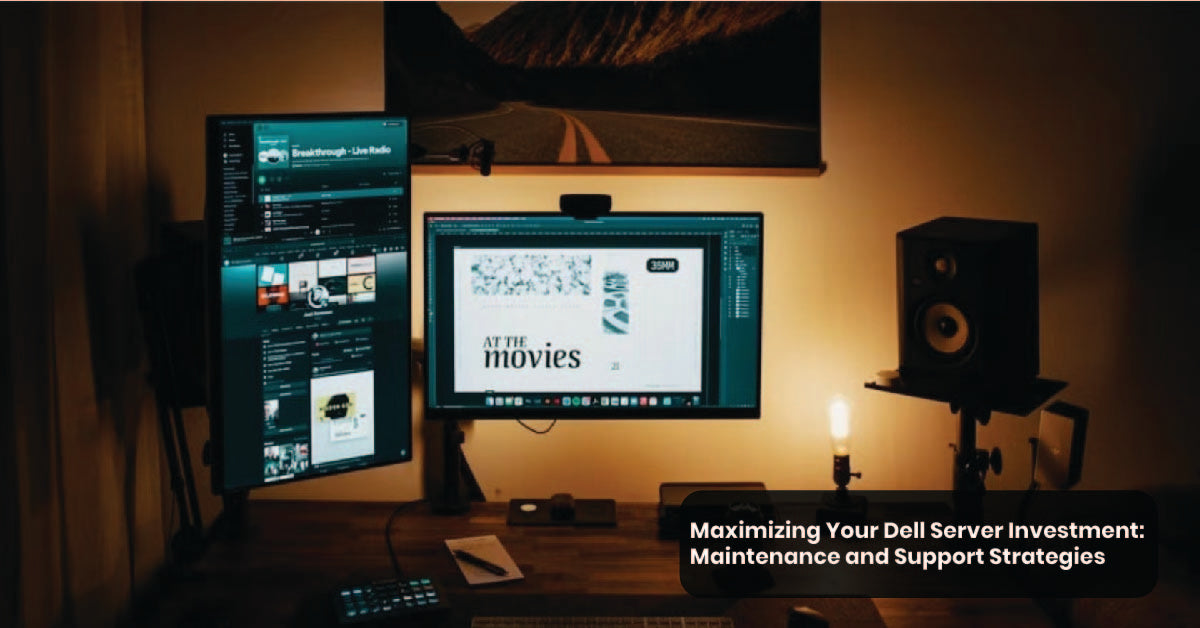
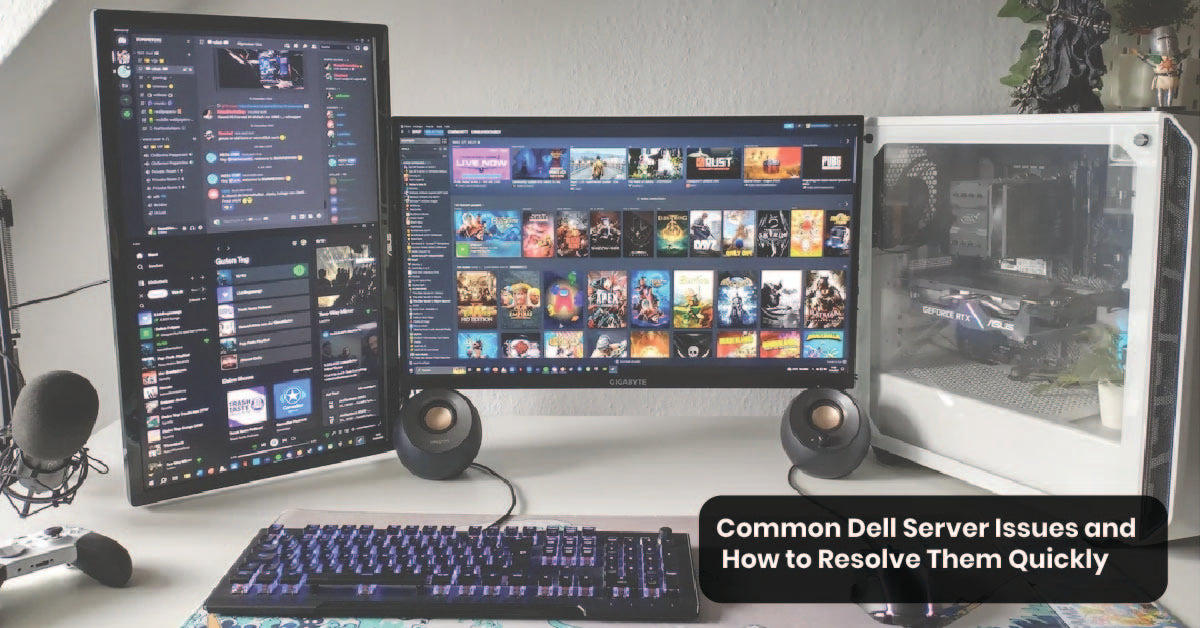
Leave a comment
This site is protected by hCaptcha and the hCaptcha Privacy Policy and Terms of Service apply.